The deadline is one hour away. Your job application is polished, your thesis is complete, your visa forms are filled out. You click "submit" and your heart sinks as a red error message appears: "Error: File exceeds 200KB limit." Panic sets in. Your perfectly crafted document is being held hostage by its own file size.
This scenario is incredibly common. From government portals to university submission systems, strict file size limits are everywhere. This definitive guide will not only show you how to solve this problem in seconds but will also help you understand the "why" behind it, turning you into a PDF management pro using the free tools at CompressFast.in.
The Anatomy of a Large PDF: Why Your File Is So Big
To effectively shrink a PDF, you first need to know what makes it heavy. It's usually a combination of these three culprits:
- High-Resolution Images: This is the biggest offender. Images intended for printing are saved at a high resolution (300 DPI - Dots Per Inch), but for on-screen viewing, a much lower resolution (72-150 DPI) is perfectly clear. Your PDF is likely carrying around a lot of unnecessary image data.
- Embedded Fonts: To ensure your document's text looks identical on any device, PDF creators often embed the entire font file. If you use multiple fonts, their weight adds up quickly.
- Hidden Data and Layers: If your PDF was created from a program like Adobe Illustrator or Photoshop, it might contain hidden layers, editing data, or complex vector paths that are invisible but add significant weight.
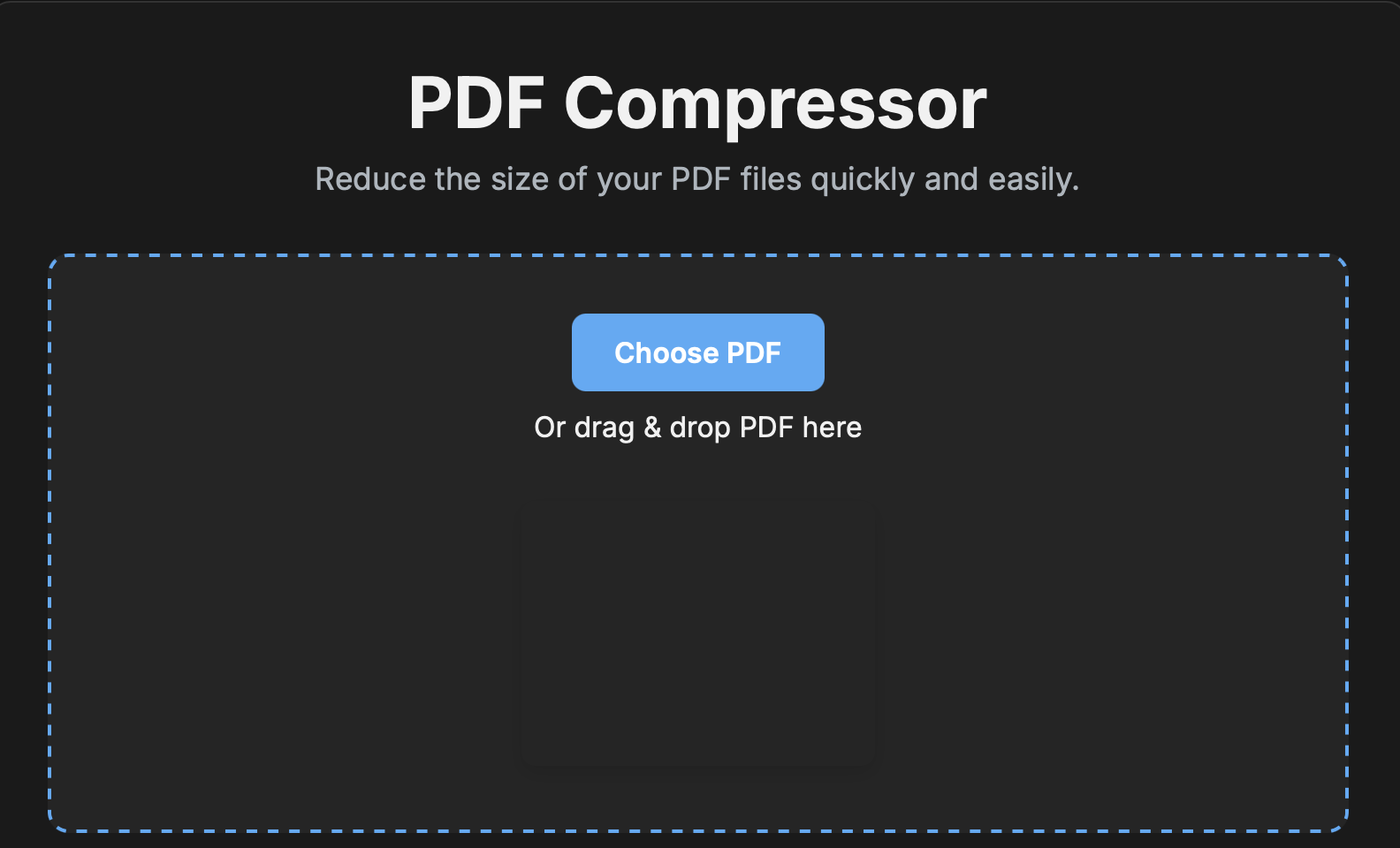
The Step-by-Step Walkthrough to Precision Compression
Let's get your file size under control. This process is fast, free, and secure.
- Navigate to the Tool: Open the CompressFast PDF Compressor.
- Upload Your Document: Drag and drop your PDF file directly onto the page or click "Upload File" to select it. Your file is immediately sent over a secure SSL connection.
- Choose Your Compression Strategy: This is the most important step for meeting specific requirements.
- Recommended Compression: This is the default and ideal for everyday use. It significantly reduces file size with virtually no noticeable quality loss. Perfect for emailing drafts or sharing presentations.
- Strong Compression: This is your precision tool. Select this when you have a hard limit, like
"must be under 200KB."It aggressively optimizes every part of the PDF to achieve the maximum possible size reduction.
- Compress and Download: Click the "Compress PDF" button. Our engine will analyze and rebuild your PDF in seconds. The results screen will show you the original size versus the new, smaller size. Click "Download" and you're done!
Pro-Tips for Advanced PDF Management
Go beyond basic compression with these expert strategies:
- The Merge-Then-Compress Workflow: If you have separate files for a resume, cover letter, and portfolio, use our Merge PDF tool first. Combine them into a single document, *then* upload that merged file for compression. This is far more efficient.
- Handling Scanned Documents: Scanned PDFs are just images, making them very large. Our tool handles them well, but for best results, ensure your scanner is set to a "document" or "black and white" setting (if applicable) and a resolution of 150 DPI.
- Check for Unnecessary Pages: Before compressing, quickly review your document. An extra blank page at the end can add unnecessary weight.
Frequently Asked Questions
Is it safe to upload my passport or bank statement?
Yes. Security is our top priority. We use bank-grade SSL encryption for all transfers. Furthermore, we have an automated system that permanently deletes all files from our servers one hour after processing. Your data is never seen, shared, or stored.
What if my file is still too large after "Strong Compression"?
This can happen if the PDF is already highly optimized or is a single, very high-resolution image. In this rare case, you may need to go back to the source file (e.g., the Word document or image editor) and manually reduce the image resolution before creating the PDF again.
Can I do this on my phone?
Absolutely. Our website is fully mobile-responsive. You can upload, compress, and download PDFs directly from your smartphone or tablet, anywhere, anytime.
Key Takeaways
- Large PDFs are caused by high-res images, embedded fonts, and hidden data.
- Use "Strong Compression" to meet strict file size limits for official portals.
- For an efficient workflow, merge multiple documents *before* compressing.
- Your privacy is guaranteed; all files are deleted from servers after one hour.